
60 Day Money Back Guarantee

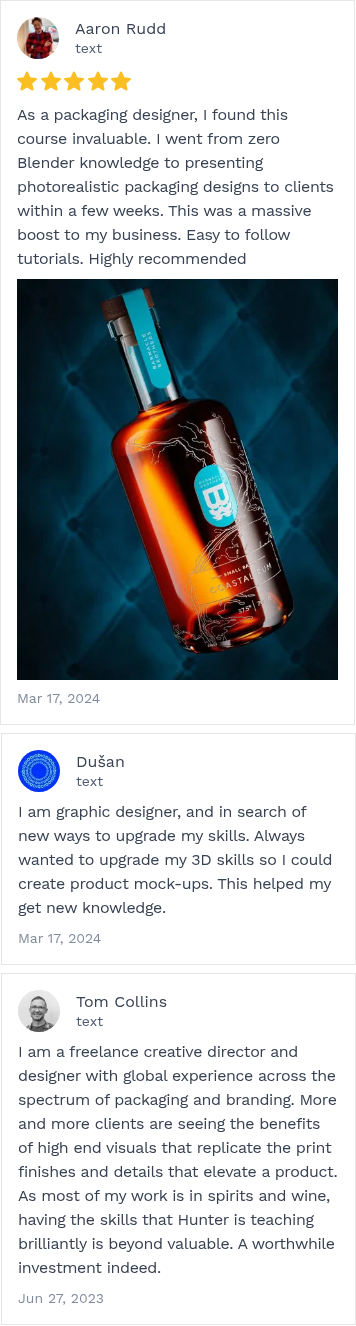
Course Curriculum
-
Introduction to Blender (Blender 4.4.3)
27 lessons-
1. Welcome
- Project Files
- 1. Installing Blender
- 2. Opening Blender and Reseting to Default
- 3. GPU Preferences
- 4. Powersave Addon
- 5. Other Extensions and Addons
-
2. Basics
- 1. Interface Overview
- 2. Navigating Around the Viewport
- 3. Moving Scaling and Rotating
- 4. Moving Scaling and Rotating with Shortcuts
- 5. Importance of Scale in Blender
-
3. Modelling
- 1. Adding Objects
- 2. Changing Dimensions
- 3. Solidify Modifier
-
4. UV Unwrapping
- 1. UV Unwrapping Explained
- 2. Unwrapping the Business Card
- 3. Positioning design in Illustrator
-
5. Creating Materials
- 1. Viewport Shading
- 2. Shader Editor
- 3. Importing Image Texture
- 4. Procedural Noise
- 5. Creating Bump Map
-
6. Lighting & Rendering
- 1. Setting our workspace up for rendering
- 2. Lighting your scene
- 3. Exporting more textures
- 4. Duplicating Business Cards
- 5. Final Setup
-
-
Beverage Rendering (Blender 5.0) NEW!
87 lessons-
Welcome
- Installing Blender
- What to do if there is an update
- Installing Addons
- Important preferences
- Course resources & project files
- Other Resources
-
Getting Started
- 1. Opening Blender for the first time
- 2. 3D Viewport overview
- 3. Navigating the viewport
- 4. Outliner Overview
- 5. Properties panel
- Getting Started - Feedback
-
Modelling
- 1. Adding Objects
- 2. Move Rotate Scale with Gizmos
- 3. Move Rotate Scale with Shortcuts
- 4. Mesh Geometry Overview
- 5. Viewport Display Modes
- 6. Adding Reference Images
- 7. Scene Scale
- 8. Extruding
- 9. Bottle Block Out
- 10. Loop Cut Tool
- 11. Insetting the Base
- 12. Subdivision Surface Modifier
- 13. Structural Edges
- 14. Solidify Modifier
- 15. Fixing Bottle Topology
- 16. Liquid Modelling
- 17. Bottle Cap
- 18. Bottle Seal
- 19. Image as Mesh Plane
- 20. Curve Modifier
- 21. Parenting & Children
- 22. Scaling your Label
- Modelling - Feedback
-
Modelling - Bonus
- Bonus - Using Gizmos (C4D Users)
- Topology 101 (Coming Soon)
-
UV Unwrapping
- 1. UV Unwrapping Explained
- 2. UV Checker
- 3. UV Editor Overview
- 4. Manual Unwrapping
- 5. Inside Unwrapping
- 6. Straighten UV's
- 7. Pack UV Islands
- 8. Seal Unwrapping
- 9. Reversed Textures
-
UV Unwrapping Bonus
- Bonus: UV Tool Kit Addon
-
Materials & Textures
- 1. Shading View
- 2. Socket Types
- 3. Ray-Tracing Explained
-
Glass Material
- 4. Glass Shader
- 5. Displacement & Bump Explained
- 6. Glass Bump
- 7. Roughness Imperfections
- 8. Export UV Layout
- 9. Creating Displacement Maps
- 10. Bottom Bottle Displacement
- 11. Displacement in Photoshop
-
Seal Material
- 12. Seal Gloss
- 13. Seal Displacement Map
- 14. Apply Seal Displacement
- 15. Change Displacement Smoothness
- 16. Mask between two materials
-
Label Material
- 17. Label Displacement Map
- 18. Paper Texture
- 19. Foil Texture
- 20. Gloss Label Displacement
- 21. Finer Details
-
Whiskey Material
- 22. Whiskey Material
-
Lighting
- 1. Types of Lights
- 2. Light Characteristics
- 3. Textures in Lights
- 4. Light Wrangler
- 5. Camera Setup
- 6. HDRI Lighting
- 7. Background colour
- 8. Circle Gradient Light
- 9. Adjusting Liquid Color
- 10. Flagging Light
- 11. Key Light
- 12. Fill Light
- 13. Light Linking
- 14. Label Light
- 15. Rim Light
- 16. Adjustments
- 17. Compositing
- 18. More Angles
-
-
The Art Of Lighting
32 lessons-
Introduction
- 1.1. Introduction
- 1.2. Project Files
-
Understanding Light
- 2.1. Preparing your workspace
- 2.2. Types of Lighting
- 2.3. Light Properties
- 2.4. Quality of Light
- 2.5. Light Modifiers
- 2.6. Modifying Light
- 2.7. World Lighting
-
Three Point Lighting
- 3.1. Preparing our Scene
- 3.2. 3 Point Lighting Setup
- 3.3. Lighting a tyre
- 3.4. Flimic vs Standard and OpenEXR
- 3.5. Getting started with Compositing
- 3.6. Basic editing in Photoshop
-
Hard Lighting
- 4.1. A note on AGX
- 4.2. Hard Lighting in Blender
- 4.3. Lip Balm Lighting 2
-
Wine Bottle Lighting / Compositing
- 5.1 - Introduction
- 5.2 - Installing Megascans Bridge
- 5.3 - Creating your own asset library
- 5.4 - Backing up your files
- 5.5 - Setting up uor enviroment
- 5.6 - Creating a background material
- 5.7 - Lighting the background
- 5.8 - Configuring AGX Settings
- 5.9 - Rim Lighting and Fill Light
- 5.10 - Creating view layers
- 5.11 - Lighting the Bottle
- 5.12 - Render your view layers
- 5.13 - Compositing your image
-
Light Linking
- Light Linking in Blender
-
-
Modelling Essentials
48 lessons-
Overview
- 1.01 - The Goal
- 1.02 - Prereqs
- 1.03 - Project Files
-
2 - Key Cap Modelling
- 2.01 - Add Ons
- 2.02 - Quick Favourites
- 2.03 - Part 1
- 2.03 - Part 2
- 2.04 - Structural and Support Edges
- 2.05 - Reference Image
- 2.06 - Blockout
- 2.07 - Adding Details
- 2.08 - Altering Geometry
-
3 - Introduction to Geometry Nodes
- 3.01 - Geometry Nodes Setup
- 3.02 - Instance on Points
- 3.03 - Array Nodes
- 3.04 - Randomizing Values
- 3.05 - Lighting and Scene Setup
- 3.06 - Object Constraint and DOP
- 3.07 - Shader Editor
- 3.08 - Snap Value edit
- 3.09 - Less Than Node
- 3.10 - Mix Shaders
- 3.11 - UV Unwrapping
- 3.12 - Random Seed
- 3.13 - Animating geometry nodes
- 3.14 - Animating the Camera
- 3.15 - Exporting Animation
- 3.16 - Exporting as MP4
-
4. Can Modelling
- 4.01 - References
- 4.02 - Body
- 4.03 - Body Details
- 4.04 - Can Top
- 4.05 - Top 2
- 4.06 - Offset Edges
- 4.07 - Inset Details
- 4.08 - Support Loops
- 4.09 - Pull Tab
- 4.10 - Circle Details
- 4.11 - Inset Faces
- 4.12 - Label
- 4.13 - UV Unwrapping
-
5. Shading and Render
- 5.01 - World Lighting
- 5.02 - Metal Material
- 5.03 - Label Material
- 5.04 - Condesation Material
- 5.05 - Lighting Scene
- 5.06 - Backdrop Material
- 5.07 - Imperfections
-
-
Intermediate Modelling
39 lessons-
Introduction
- 1. Project Files
-
Modelling
- 1. PureRef Reference Images
- 2. Adding Reference Images
- 3. Base Shape
- 4. Booleans
- 5. Normals and Booleans
- 6. Slice Boolean
- 7. Keyboard Stand
- 8. Stand Rubber
- 9. Base Rubber
- 10. Modelling Screws
- 11. Adding the Charging Port
- 12. Charging Details
- 13. Adding Switchs
- 14. Modelling the Keycaps
- 15. Duplicating the Keys
- 16. Finishing the Keys
- 17. Modifier Order
- 18. Dial Modelling
- 19. Finishing the Dials
- 20. Modelling Buttons
- 21. Renaming and Organising
- 22. Applying Booleans
- 23. Unwrapping the Keys
- 24. Other Unwraps
-
Materials and Shading
- 1. Creating Textures
- 2. Creating Masks
- 3. Setup for Shading
- 4. Keys
- 5. Display
- 6. Rubber
- 7. Assigning Different Materials
- 8. Anisotropic Metal
- 9. Plastic Texture
-
Rendering
- 1. Render 1
- 2. Render 2
- 3. Render 3 - Edit
- 4. Render 4
- 5. Render 5
-
-
Advanced Modelling
138 lessons-
Introduction
- 1 - Project Files
-
1. Getting Started
- 1. Workspace Setup
- 2. Importing References
- 3. Reference Settings
- 4. Adjusting References
-
2. Blockout
- 1. Setup Mirror Modifier
- 2. Blockout 1
- 3. Solving Complex Pole
- 4. Blockout 2
- 5. Blockout 3
- 6. Blockout 4
- 7. Rotating on 3D cursor
- 8. Blockout 5
- 9. Blockout 6 - Edit
- 10. Blockout 7
- 11. Adding Support Edges
- 12. Blockout 8
- 13. Blockout 9
- 14. Blockout 10
- 15. Blockout 11
- 16 Offset Edges
- 17. Adding Support Loops
- 18. Blockout 12
- 19. Blockout 13
-
3. Retopologize
- 1. Drawing Guides With Grease Pencil
- 2. Installing Bsurfaces and F2 Addons
- 3. Bsurfaces for Retopology
- 4. Retopologizing 1
- 5. Retopologizing 2
- 6. Retopologizing 3
- 7. Retopologizing 4
- 8. Retopologizing 5
- 9. Retopologizing 6
- 10. Shrinkwrap Settings
-
4. Front Topology
- 1. Button Shapes
- 2. Shrinkwrap the Buttons
- 3. Retopologizing Front 1
- 4. Retopologizing Front 2
- 5. Solving Topology 1
- 6. Symmetry
- 7. Solving Topology 2
- 8. Solving Topology 3
- 9. Solving Topology 4
- 10. Fixing Mistakes
- 11. Retopologizing Front 3
- 12. Retopologizing Front 4
- 13. Retopologizing Front 5
- 14. Retopologizing Front 6
- 15. Retopologizing Front 7
- 16. Retopologizing Front 8
- 17. Retopologizing Front 9
- 18. Retopologizing Front 10
- 19. Retopologizing Front 11
- 20. Retopologizing Front 12
-
5. Creating Seams
- 1. Save Selections
- 2. Creating the Seams
- 3. Scale Along Normals
- 4. Sharping Edges
-
6. Front Details
- 1. Retopologizing 1
- 2. Solving Topology 1
- 3. Adding Details 1
- 4. Retopologizing 2
- 5. Adding Details 2
- 6. Retopologizing 3
-
7. Joystick
- 1. Joystick Base
- 2. Modelling Grip
- 3. Filling the Grip
- 4. Creating a Sphere
- 5. Joining A Cylinder to a Sphere
- 6. Adjusting Joystick Size
- 7. Duplicating Joystick
- 8. Buttons
- 9.Buttons pt 2
- 10. Letters
- 11. Pad Modelling
- 12. Pad Modelling pt 2
- 13. Pad Modelling pt 3
- 14. Xbox Logo
- 15. Xbox Logo pt 2
-
8. Back Details
- 1. Back Details
- 2. Back Details Part 2
- 3. Mirror and Merge Details
- 4. Back Details Part 3
- 5. Topology Solve
- 6. Creating a hole
- 7. Symmetrize Detail
- 8. Organisation
- 9. Modelling Paddles
- 10. Modelling Paddles Part 2
- 11. Filling Shapes
-
9. Triggers
- 1. Triggers Part 1
- 2. Triggers Part 2
- 3. Triggers Part 3
- 4. Triggers Part 4
- 5. Triggers Part 5
- 6. Triggers Part 6
- 7. Triggers Part 7
- 8. USB C Port Part 1
- 9. Button
- 10. Holes
- 11. USB C Port Part 2
- 12. Trigger Text
-
10. Finishing Details
- 1. Charging Port 1
- 2. Charging Port 2
- 3. Back Details
- 4. Finishing Front Details
- 5. Organisation
- 6. Scaling to correct size
-
11. UV Unwrapping
- 1. Checker Pattern
- 2. Smart UV Unwrap
- 3. Main Body Unwrapping
- 4. Front Button Unwrapping
- 5. Trigger Unwrapping
- 6. Adding Decals
-
12. Materials
- 1. Normal Map Modelling
- 2. Bake Normal Map
- 3. World lighting and plastic material
- 4. Gradient background
- 5. Decal Material
- 6. Material Creation 1
- 7. Material Creation 2
- 8. Finishing Materials
- 9. Grouping Nodes
-
13. Animation and Renders
- 1. Scene Lighting
- 1.1 Problem Fixing - Skip this if you want
- 2. Prepping for Animation
- 3. Scene 1 Animation
- 4. Scene 2 3 4
- 5. Scene 5
- 6. Scene 6
- 7. Scene 7 8
- 8. Scene 9
- 9. Animating lights
- 10. Depth of Field
- 11. Bloom Compositing
- 12. Render Optimization and Render
- 13. Sheep It Render Farm
- 14. Davinci Editing
-
-
Animation Fundamentals
35 lesson- 1. Welcome (READ ME)
-
QD18 Console
- Project Files
- 2.1 - Timeline and Keyframes
- 2.2 - Orientation
- 2.3 - Origin And Pivot Points
- 2.4 - Animation View
- 2.5 - Project File
- 2.6 - Template File
- 2.7 - Scene 1 Camera Position
- 2.8 - Setting Keyframes
- 2.9 - Viewport Samples
- 2.10 - Lighting
- 2.11 - Graph Editor
- 2.12 - Easing
- 2.13 - Graph Editor Explained
- 2.14 - Adjusting Composition
- 2.15 - Scene 2
- 2.16 - Positioning Camera
- 2.17 - Animating Camera
- 2.18 - Animating The Light
- 2.19 - Depth Of Field
- 2.20 - Overview Of Combining Scenes
- 2.21 - Scene 3 Camera Setup
- 2.22 - Draw Rotation Animation
- 2.23 - Depth Of Field
- 2.24 - Scene 4 Animation
- 2.25 - Adjusting Length
- 2.26 - Scene 5 Camera
- 2.27 - Rotating camera animation
- 2.28 - Graph Editor
- 2.29 - Optimizing your scene
- 2.30 - Optimize and rendering
- 2.31 - Video Editing
- 2.32 - Adding music
- 2.33 - Exporting Animation
-
Samsung Animation
19 lesson- 1. Introduction + Project Files
-
2. Preparing Assets
- 1. Light Texture
- 2. Light Asset
-
3. Scene One
- 1. Scene Preperation
- 2. Background Texture
- 3. Animating
- 4. Lighting
- 5. Export Settings
-
4. Scene 2-7
- 1. Animation Scene 2
- 2. Animating Scene 2
- 3. Animating Scene 3
- 4. Animating Scene 4
- 5. Animating Scene 5
- 6. Animating Scene 6
-
5. Scene 7
- 1. Black Sand
- 2. Lighting Part 1
- 3. Lighting Part 2
-
6. Animation
- 1. Animation
-
7. Editing
- 1. Editing
-
Bonus 1: Whiskey Bottle
12 lessons-
Introduction
- Project Files
-
1. Modelling
- 2.1 - Modelling (18:20)
- 2.2 - Creating Curved Labels (10:55)
- 2.3 - More curves (8:21)
- 2.4 - Modelling the Liquid (4:07)
-
3. Materials & Textures
- 3.1 - Creating a Metal Shader (4:43)
- 3.2 - Wooden Cap Texture (7:17)
- 3.3 - Glass and Liquid Shaders (1:28)
- 3.4 - Cork Texture (2:08)
- 3.5 - Creating your own textures (2:56)
-
4. Lighting, Rendering and Compositing
- 4.1 - Lighting your Bottle (33:23)
- 4.2 - Fixing Issues and Compositing (18:31)
-
-
Bonus 2: Whiskey Bottle 2
5 lessons- 1.1 - Project Files
- 2.1 - Modelling the Bottle
- 2 2 - Label and UV Unwrapping
- 2.3 - Creating Displacement for Bottle
- 2.5 - Lighting the Bottle
-
Bonus 3: Wine Bottle
4 lessons- 1.0 - Welcome | Project Download
- 1.1 - Modelling the Bottle (31:17)
- 1.2 - UV Unwrapping (4:19)
- 1.3 - Textures and Shaders (19:31)
-
Introduction to Blender (Legacy)
66 lessons-
Welcome
- (MUST WATCH) Blender 4.1 Changes
-
Blender Basics
- 1.1. Project Files
- 1.2 Installing Blender - Updated
- 1.3 Setting Up Blender
- 1.4 Quick Interface Overview
- 1.5 3D Viewport Navigation
- 1.6 Toolbar And N Panel
- 1.7 Creating Collections
- 1.8. Navigating The 3D Viewport
- 1.9 - Move Scale Rotation
- 1.10. Move Scale Rotation Shortcuts
- 1.11. Excluding An Axis
- 1.12. Why Scale Is Important
- 1.13. Edit Mode
- 1.14. Loop Cuts
- 1.15. Extruding
- 1.16. Insetting
- 1.17. Bevel
- 1.18. Normals
- 1.19. Add Menu
-
Adding References
- 2.1. Importing Reference Images
- 2.2. Saving
- 2.3. Powersave Addon
- 2.4. Increase Undo Steps
- 2.5. Reference Image Settings
- 2.6. Switching Views Quickly
- 2.7. Adding All The References
- 2.8. Adjusting References
- 2.9. Collecting Inspiration
- 2.10. Important Addons
-
Modelling
- 3.1. Create Our Block out
- 3.2. Apply Bevel
- 3.3. Creating Back Glass
- 3.4. How Booleans Work
- 3.5. Camera Blockout
- 3.6. Camera Boolean
- 3.7. Weighted Normal
- 3.8. Camera Part 1
- 3.9. Camera Part 2
- 3.10. Camera Part 3
- 3.11. Camera Part 4
- 3.12. Camera Part 5
- 3.13. Screen
- 3.14. Button Shapes
- 3.15. Button Booleans
- 3.16. Button Details
- 3.17. Charging Port
- 3.18. Speaker Ports
- 3.19. Finishing Details
- 3.20. Parenting iPhone
-
Materials, Lighting & Rendering
- 4.1. Setup For Materials
- 4.2. GPU Setup
- 4.3. Render Settings
- 4.4. Frosted Glass Material
- 4.5. Overlapping Objects With Glass
- 4.6. Steel Material
- 4.7. Black Plastic
- 4.8. Screen Materials
- 4.9. Lens Material Part 1
- 4.10. Lens Material Part 2
- 4.11. Titanium Material Part 1
- 4.12. Titanium Material Part 2
- 4.13. Adjustments
- 4.14. Logos
- 4.15. Lighting
- 4.16. Final Renders
-
-
Wine/Whiskey Visualisation (Legacy)
35 lessons-
Introduction
- 1.1 - Project Files
-
Modelling Your Bottle
- 2.1. Preparing our Scene
- 2.2. Importing Reference Images
- 2.3. Modelling the Basic Shape
- 2.4. Base Modelling and Subdivision Surface
- 2.5. Holding Edges with Loop Cuts
- 2.6. Adding Thickness using Solidify Modifier
- 2.7. Modelling Liquid
- 2.8. Modelling the Cap
-
Creating Your Own Textures
- 3.1. Manually UV Unwrapping Objects
- 3.2. Preparing AI for UV
- 3.3. Setting up our textures
- 4.3. Creating Masks and Colour Textures
- 3.5. Creating Displacement
- 3.6. Setting up Label 2
-
Materials and Shaders
- 4.1. Filmic Vs AGX
- 4.2. Installing AGX
- 4.3. Setting up Camera and HDRI
- 4.4. Focal Lengths Explained
- 4.5. Basic Glass Shader
- 4.6. Liquid Shader
- 4.7. Expanding on the glass material
- 4.8. Adding your displacement map
- 4.9. Fixing Flipped Normals
- 4.10. Adding Label to Material
- 4.11. Fixing Textures
- 4.12. Creating Paper Texture
- 4.13. Adding Label 2
- 4.14. Sourcing Textures
- 4.15. Wood Texture
- 4.16. Cork Texture
-
Lighting & Rendering
- 5.1. Rim Lighting
- 5.2. Lighting the Liquid
- 5.3. Keylight and Fill Light
- 5.4. Fixing Displacement Artifacts
-
-
Packaging Visualisation (Legacy)
23 lessons-
Intoduction
- 1.1. Introduction
-
Course Resources
- 2.1. Finding Resources for your Portfolio
- 2.2. Downloading Resources
-
Modelling
- 3.1. Importing Images as Planes
- 3.2. Basic Modelling
- 3.3. Bevel Modifier
- 3.4. Ribbon Modelling
- 3.5. Creating a Nurbs Curve
- 3.6. Curve Modifier
- 3.7. Parenting Empties to Objects
- 3.8. Setting up your scene
-
Texturing and Shading
- 4.1. Shader Editor Basics
- 4.2.1. Box Texture
- 4.2.2. Box Texture
- 4.3. Adding your first image texture
- 4.4. Creating Silver with Image Masks
- 4.5. Creating Displacement
- 4.6. Apply your materials to other objects
- 4.7. Ribbon Texture
- 4.7.2. Ribbon Texture
- 4.8. Background Material
-
Lighting & Rendering
- 5.1. Lighting your product
- 4.2. Rendering
-
-
Adobe Illustrator Essentials
14 lessons- 1. Introduction
- 2. Welcome
- 3. Getting to Know Illustrator
- 4. Creating Basics Shapes inside Adobe Illustrator
- 5. Using the Shape Builder Tool in Illustrator
- 6. How to Use the Curvature Tool Inside Adobe Illustrator
- 7. How to use the Pen Tool in Adobe Illustrator
- 8. How to use Color inside Adobe Illustrator
- 9. Brush inside Adobe Illustrator
- 10. Using the Type Tool in Adobe Illustrator
- 11. Basic Transformations
- 12. Exporting for Print
- 13. Exporting for Web
- 14. Customizing your Workspace

Serhat Düzgün
The best channel I've ever discovered. Please make more product design tutorials because this side of the blender is missing a lot, no one but derek elliott

